How to change & upgrade your Apple Watch face.
We all love to have something that’s a little unique & personal to us, and that’s also one of the reasons why we purchase items such as watch straps.
There are other ways to make your apple watch more personal to you, we break down one of these ways in this article.
We’re specifically talking about your Apple Watch face, and while you can customise this through the watch app itself on your iPhone, you can take it a few steps further and create a display that you love and that is unique to you!
So, how can you create an Apple Watch face that is unique to you?
To do this, we use an app called Facer. Facer is an online community where other users create & share the Apple Watch faces they have designed. At the time of writing, Facer is the number one Watch Face app and have over 3,000 4.6+ rated reviews.
Here's how to do it:
Step One:
First things first, download & open the Facer App on your iPhone. Find it here.
Once downloaded, you'll need to select your device (Apple) and the the Series of your Apple Watch.
Step Two:
You'll then land on the Facer homepage. Here you'll be able to browse different styles of watch faces for the Apple Watch. There are free options, designs other users have created and then also official brand related faces such as Tetris, StarTrek, The Smirths & hundred more.
The other options is to hit the blue bar and create your own design, which takes a little more time but can be really fun to do.

Step Three:
Once you find a design you like. simply tap on it.
Step Four:
A preview screen will load up where you can see the selected display, along with some of the features & goals it shows. You'll also be able to scroll down and read reviews from other users to check the quality. You'll also see other faces designed by the same designer.
If you're happy go ahead and install Tap the blue “Add” button.

Step Five:
This will open the watch face in the Watch app on your iPhone. The watch face may feature complications ( these are little bits of information from apps that appear on the watch face ) If your selected watch face features these, the Watch app will let you know.
If applicable, the Watch app will then go through the apps that are not installed on your iPhone & Apple Watch. You can skip these, but note that the complication will just show an empty space, or you can download the app by hitting the "Get" button. You will then be able to install the apps right in the watch app.
otherwise, you'll just be given the option to add the watch face to your Watch app.
And just like that, you have added a custom watch face. You’ll be able to find your new face in the "faces" section of the Apple Watch, right at the end. Also, as it is now the newest face you've added, your Apple Watch will switch to it as well.
If you want, you can press and hold the watch face to customise it further.